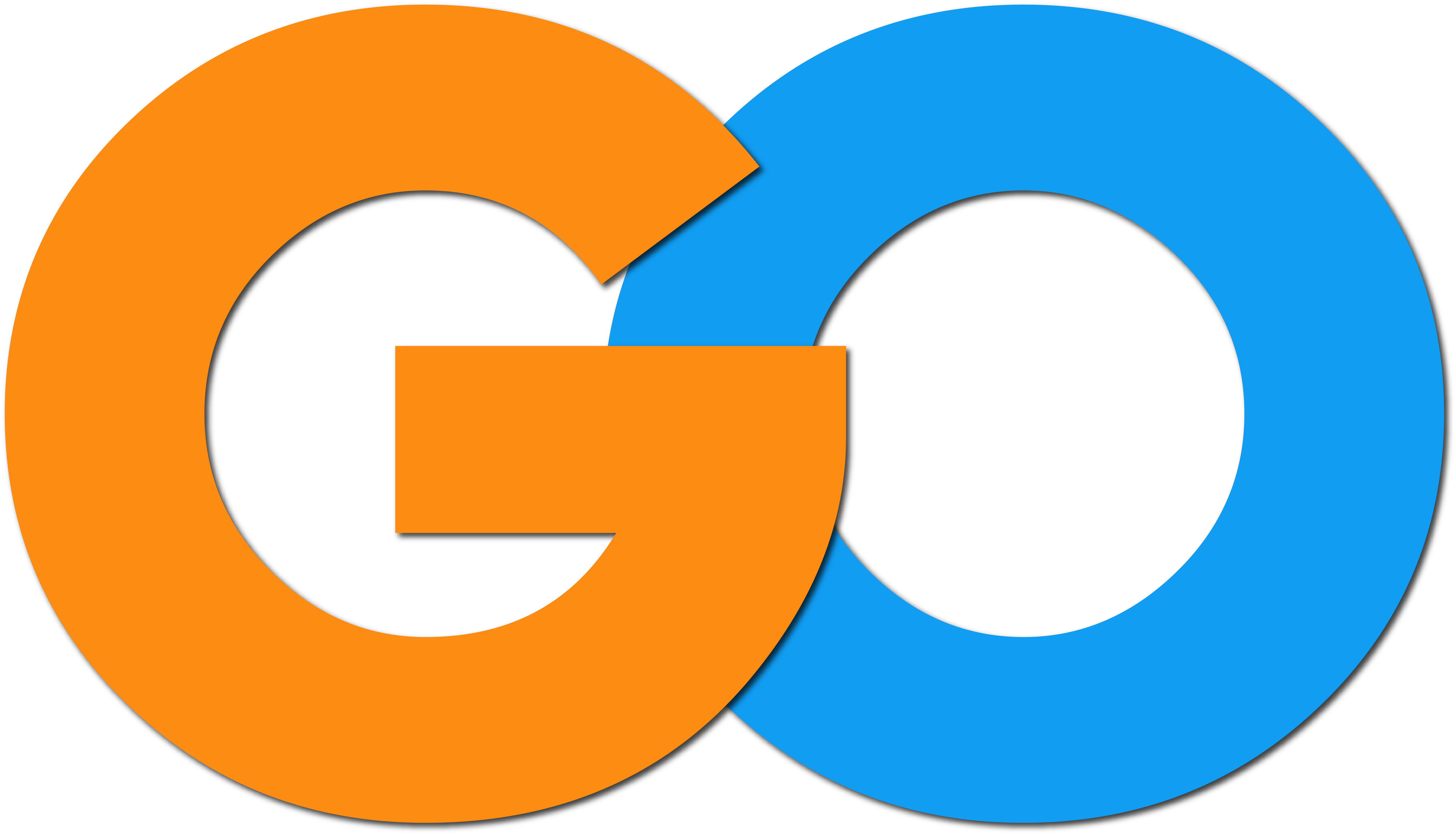To communicate with an external device, naturally it must be connected to a host system and powered up. As well, ScoreBridge™ must be configured to find the connection. Let’s begin by connecting the external device, and then continue to determine the identity Windows™ has assigned to that specific port:
1. Connect a suitable cable from the external scoreboard hardware controller to an available COM port on the host system. Typically this may simply mean connecting the cable from the controller to a 9-pin Serial port on
the rear of the host system. However – the diversity of controllers, cable connectors, and available ports on the host system means this connection may take various forms:
If the host system lacks a 9-Pin Serial port (as can occur with some newer motherboards and laptops) you may need to supply a serial-to-USB adapter.
The controller cable may have RS-232 (25-pin) connectors or perhaps the (more recent) 9-pin connectors (newer models may even use USB cabling.) Again, in some such cases an adapter may be required to connect the cable.
If you have questions about the connection type required, consult the manual supplied with your
external device.
2. Turn on the external device
3. Open a Windows™ run box. Press the Windows key + R at any time to open the Run box in any version of Windows.
4. Type the Windows™ command devmgmt.msc to open the device manager
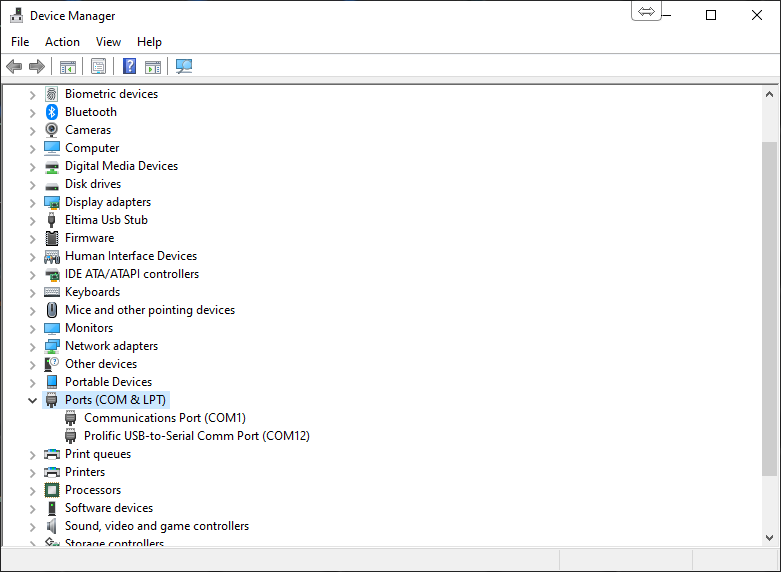
Figure 4 – Device Manager
5. Click the + or ▼ sign next to Ports (Figure 4) to disclose available communication ports.
6. Expand the individual port entries to locate the entry for your scoreboard controller – note which COM port it is using (such as COM 1 or COM2).
7. Close the Device Manager.
(This port number is the information we need to finish configuring ScoreBridge™ to recognize the external device (and use the data it supplies). Let’s continue to provide that information to the ScoreBridge™ software)
8. Test the COM port data using a terminal program like Putty™ or HyperTerminal™. If you need help with HyperTerminal™ set-up follow this guide HOW TO USE HYPERTERMINAL™ AS A SERIAL PORT MONITOR